Overview
Avina documentation
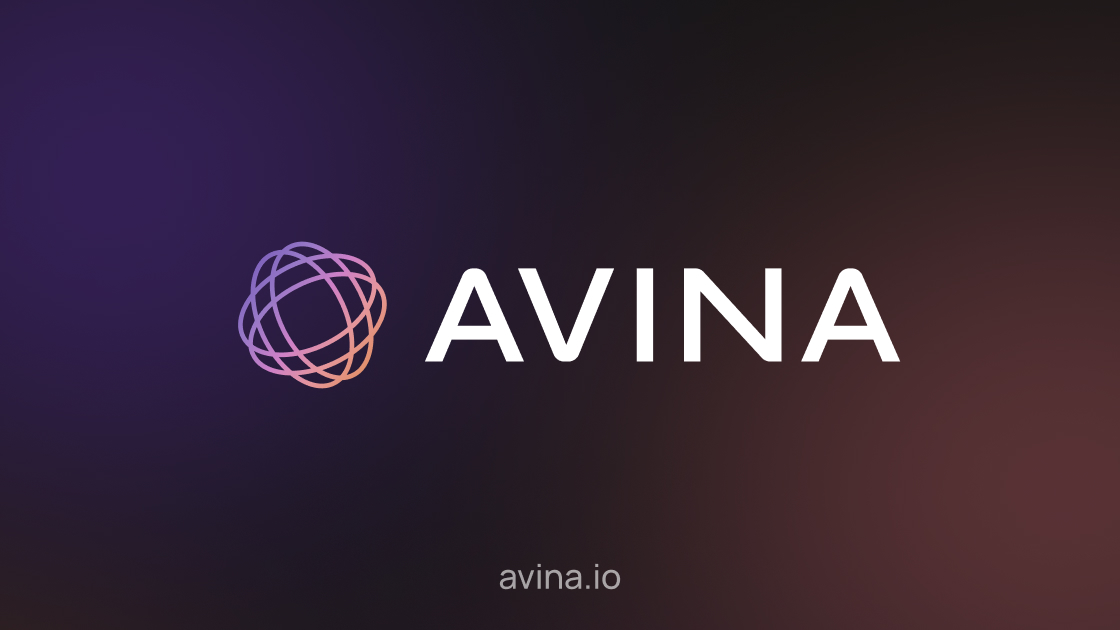 Avina is the signals engine built for modern revenue teams.
We surface real-time buying intent from every corner of your go-to-market stack—anonymous web visits, outbound email replies, LinkedIn activity, job changes, meeting conversations, CRM updates, ad clicks, and more—then rank, filter, and push the next best actions straight to your sellers.
Avina is the signals engine built for modern revenue teams.
We surface real-time buying intent from every corner of your go-to-market stack—anonymous web visits, outbound email replies, LinkedIn activity, job changes, meeting conversations, CRM updates, ad clicks, and more—then rank, filter, and push the next best actions straight to your sellers.
Why Avina?
| Challenge | How Avina Helps |
|---|---|
| Scattered data across dozens of GTM tools | Unified signal graph aggregates first-party, third-party, and human conversations in one place |
| Too many alerts & not enough context | AI scoring and relevance models suppress noise and surface only actionable insights |
| Difficult to orchestrate on signals | Avina pushes signals straight to your CRM so you can easily orchestrate on them within the platforms you already own |
| Slow manual research before every call | One-click to draft emails, call prep, and account briefs directly from signal, account history and public data |
| Missed follow-ups after meetings | Avina sends pre and post-meeting briefs so your sellers are always prepared and never miss a follow up |
Platform Building Blocks
1. Signals Engine
Streams web events, CRM changes, ad clicks, and enrichment feeds through Avina’s real-time pipeline, deduplicates contacts, and applies AI relevance scoring.2. Web SDK
Lightweight JavaScript snippet that tracks page views, scroll depth, copy/highlight events, CTAs, and custom interactions—no cookies required.3. Integrations
Out-of-the-box connectors for HubSpot, Salesforce, Slack, LinkedIn, Outreach, Salesloft, and any webhook-friendly service.4. Signals Inbox
A Superhuman-style inbox for sellers showing ranked signals (e.g. “Champion Job Change”, “Deal Revival”, “Ad Click Follow-Up”).Quick Start (≈ 5 minutes)
-
Access your Avina workspace
Login to your workspace at app.avina.io -
Install the Web SDK
Add the script above to your site, CMS or tag manager. -
Connect Your Sales & Marketing Stack
Navigate to Settings › Integrations and follow the OAuth flow.
Core Concepts
| Term | Description |
|---|---|
| Signal | A scored, timestamped indicator of buying intent (web visit, job change, etc.) |
| Contact | The person (lead/contact) associated with a signal |
| Account | The company/organisation an actor belongs to |
Security & Compliance
- Data encrypted in transit (TLS 1.2+) and at rest (AES-256)
- Strict role-based access controls and audit trails
- Options for data isolation

